Unveiling Connectivity: Accessing Your Modem and Customizing Wi-Fi Settings
In the digital age, where connectivity is king, having control over your modem and Wi-Fi network is paramount. Whether you're optimizing network performance or enhancing security, knowing how to access your modem via its IP address and change your Wi-Fi name and password equips you with the tools to tailor your network to your preferences. Join us as we embark on a journey to demystify these processes and empower you to take charge of your digital connectivity.
Nihad
3/24/20242 min read


Introduction: In the digital age, where connectivity is king, having control over your modem and Wi-Fi network is paramount. Whether you're optimizing network performance or enhancing security, knowing how to access your modem via its IP address and change your Wi-Fi name and password equips you with the tools to tailor your network to your preferences. Join us as we embark on a journey to demystify these processes and empower you to take charge of your digital connectivity.
Accessing Your Modem with IP Address: Your modem serves as the gateway between your devices and the vast expanse of the internet. Accessing its settings allows you to configure various parameters and monitor network activity. Here's how to do it:
a. Determine Your Modem's IP Address: - Connect your device (computer or laptop) directly to your modem using an Ethernet cable. - Open a web browser and enter your modem's IP address in the address bar. Common modem IP addresses include 192.168.0.1 or 192.168.1.1. If you're unsure, consult your modem's documentation or contact your Internet Service Provider (ISP).
b. Log in to Your Modem: - Upon entering the IP address in your browser, you'll be prompted to enter your modem's username and password. This information is often found on the modem itself or in the documentation provided by your ISP. - After successfully logging in, you'll gain access to your modem's settings interface, where you can configure network preferences, security settings, and more.
Changing Your Wi-Fi Name and Password: Customizing your Wi-Fi network name (SSID) and password adds a layer of personalization and security to your network. Follow these steps to make the adjustments:
a. Access Your Modem's Settings Interface: - Using the method described above, log in to your modem's settings interface.
b. Navigate to Wi-Fi Settings: - Look for a section or tab labeled "Wireless," "Wi-Fi," or "Network Settings" within the modem's interface. - Within this section, you'll find options to modify your Wi-Fi network name (SSID) and password.
c. Change Your Wi-Fi Network Name (SSID): - Locate the field labeled "SSID" or "Network Name." - Enter your desired Wi-Fi network name. This name will be visible to devices when they search for available networks.
d. Change Your Wi-Fi Password: - Look for the field labeled "Password," "Security Key," or "Passphrase." - Enter a new password of your choice. Ensure it's strong and secure to prevent unauthorized access to your network.
e. Save Your Changes: - After making the necessary adjustments, locate the "Save" or "Apply" button within the modem's interface and click it to confirm your changes.
Conclusion: By mastering the art of accessing your modem via its IP address and customizing your Wi-Fi settings, you unlock a world of possibilities for optimizing your network experience. Whether you're fine-tuning performance parameters or bolstering security measures, these skills empower you to tailor your digital connectivity to suit your needs. So, embrace the journey of connectivity customization, and embark on a path towards a seamlessly connected digital ecosystem tailored to your preferences.
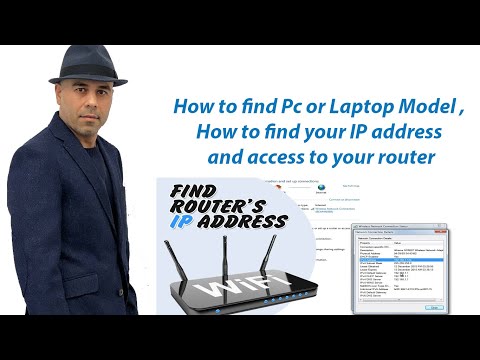
Get in touch
Address
First Floor ,64 Wellington Road , TW12 1JT
Hours
Mon - Fri : 9:30 am - 4:00 pm
Saturday : 10 am - 2:00 pm
Email: Info@TechPro247.co.uk
